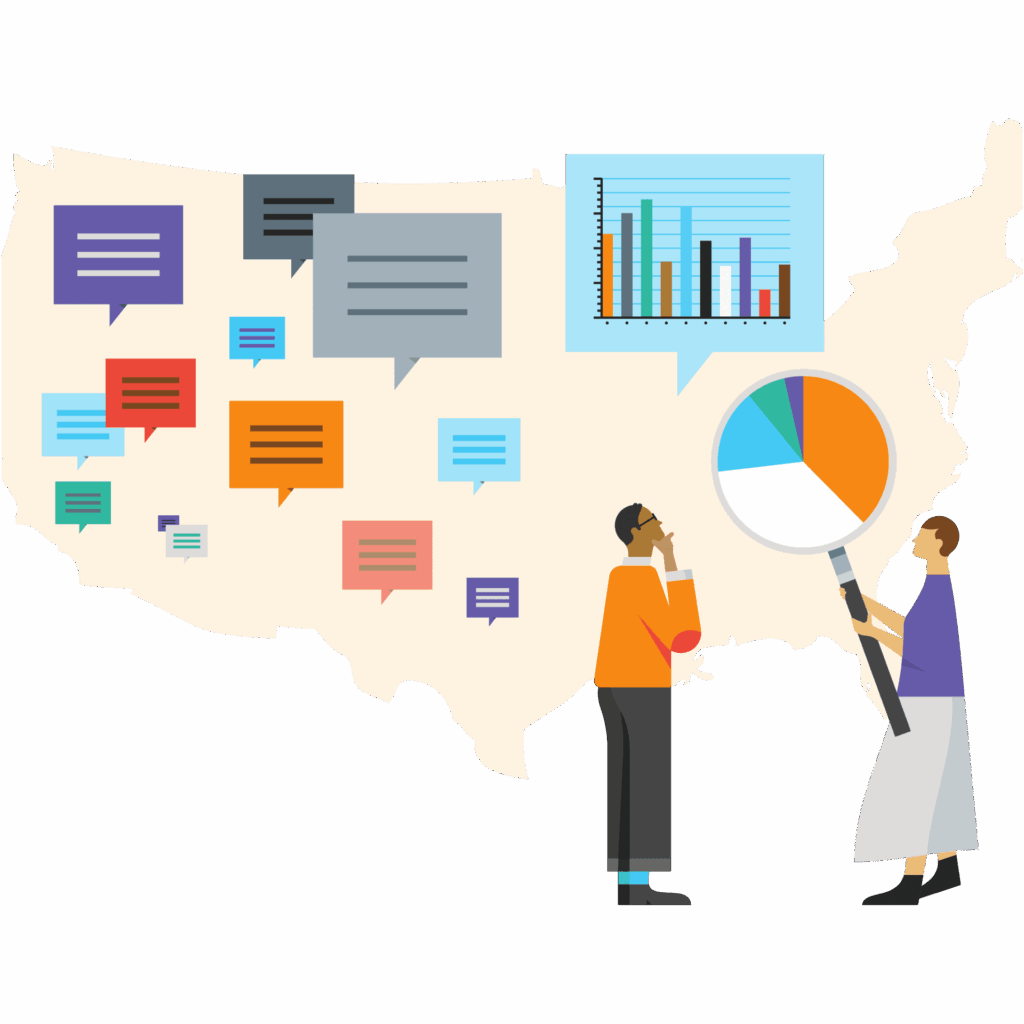Dig deeper into the 2025 State of the Nonprofit Sector Survey results with our online, dynamic Survey Analyzer. This Analyzer allows you to see a filtered view of the data from select survey questions.
Choose your own adventure! You can filter the data from our 2,206 national respondents by sector, geography, and budget size to see data that is most relevant to you.
How to use:
1: Select your filters
- At the bottom left, you may select from any of the filters: region/state, expense budget, and/or key area of work (sector).
- To select a filter, click on the square to the left of the data point. Results will automatically filter. You can expand options for region/state and key area of work by clicking on the arrow to the left of the square.
- To clear filters, deselect the square for each data point.
- You may select one or multiple filters at a time, though we recommend a minimum sample size of 25 respondents when looking at trends.
2: Select the questions you wish to see
- On the upper left, in the box titled “Survey Question Selection”, click on the circle of the question you wish to see. Questions are divided into four sections: Financial Story, Supporting Staff, Local Economic Impact, and Responding to the Current Landscape. You may expand or hide the list of questions in each section using the arrow to the left of the question section title.
- When you select a question, the data for that question will appear in the white boxes to the right: it will appear in graph form at the top, and in table form at the bottom. Data in the bar graphs is further broken down by key area of work.
- To move to a new question, select a different circle.
3: Additional notes and navigation tips
- The online Survey Analyzer is optimized for desktop experience. We do not recommend using it on a mobile device.
- The bars graphs are broken down into segments, each reflecting a key area of work. Hovering on any segment in the bar graph will show you the data for that segment. Clicking on any segment in the bar graph will filter the data by that segment.
- In the upper right corner of each graph and table, you will see two buttons. If you click on the one with three horizontal lines of descending length, you will be able to see the filters you currently have on. If you click on the square with the protruding arrow, it will take that graph or table to full-screen size.
If you have any questions, would like to see data from additional questions or another data filter, or would like to learn more about how to use these results to advocate for change, contact us at [email protected].
Note: Because some questions were only shown to certain respondents or were not answered (i.e., respondents selected ‘prefer not to answer’ or didn’t complete the survey), the total number of respondents varies by question (for example, there are 463 total respondents in the Northeast region, but only 408 provided their 2024 total salary expense).
Additionally, some questions allowed respondents to select multiple answer choices. For these questions, “Response Count” in the table in the lower right indicates the number of times an answer choice was selected, whereas “Total Respondents” (at the bottom of the “Response Count” column) indicates the total number of unique respondents for that question.
Due to questions allowing multiple answer choices and rounding, the sum of percentages for each question may not add up to exactly 100%.